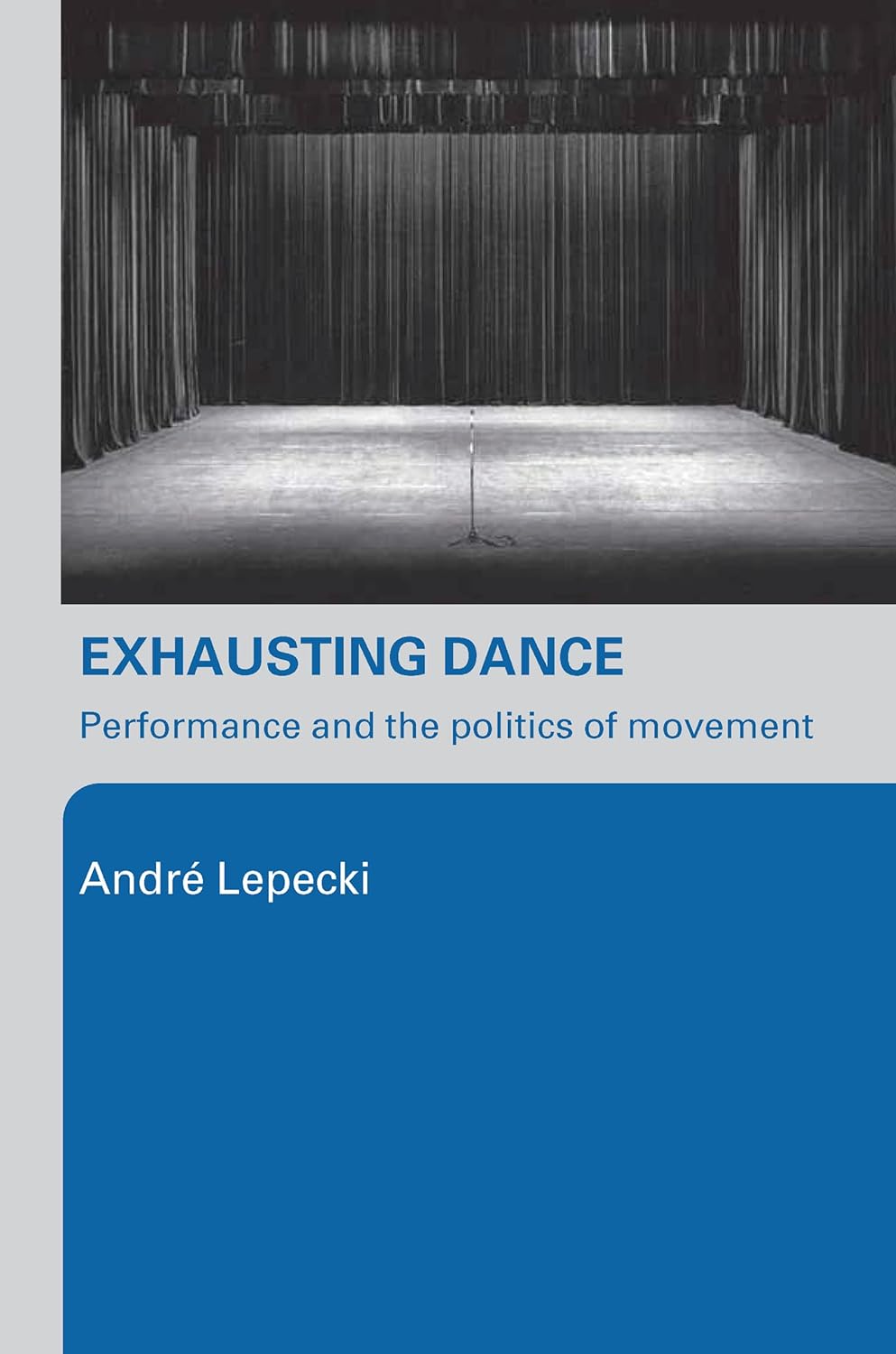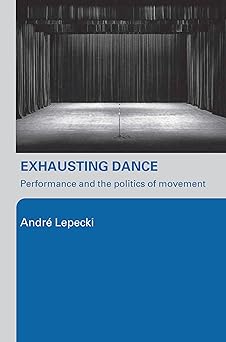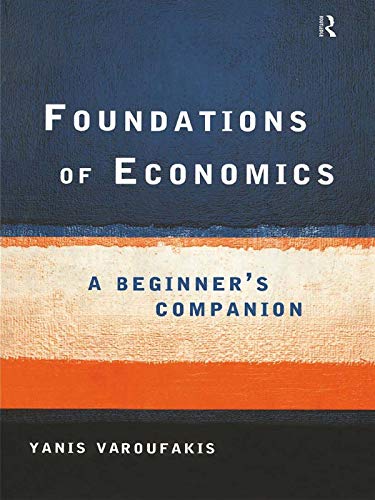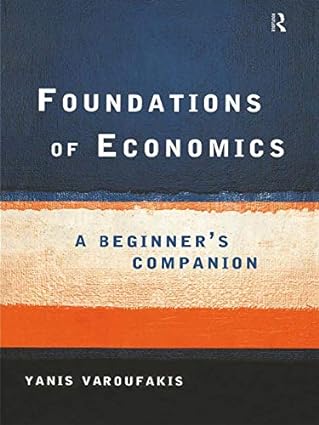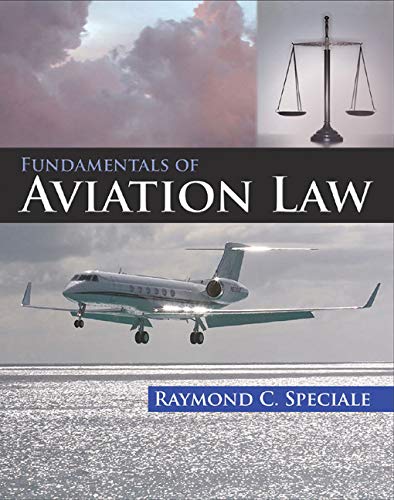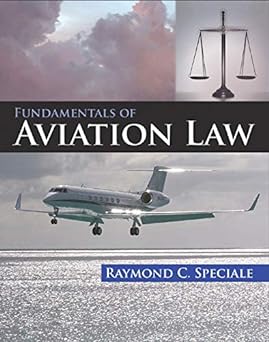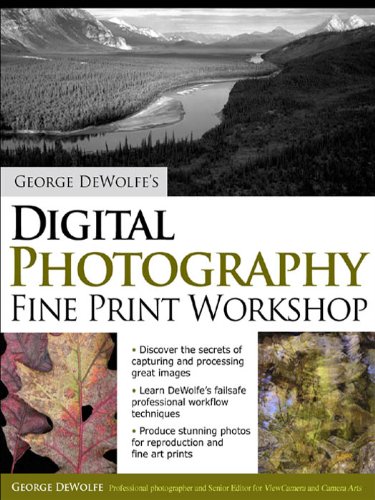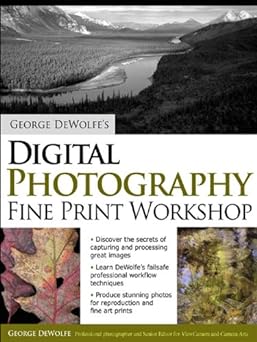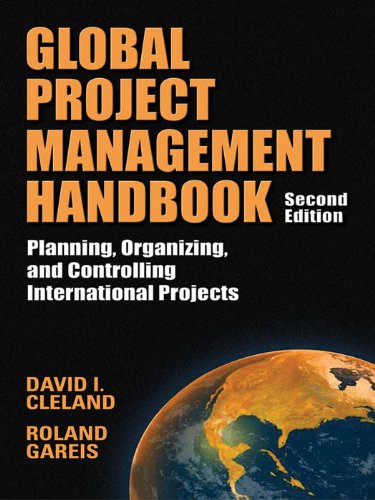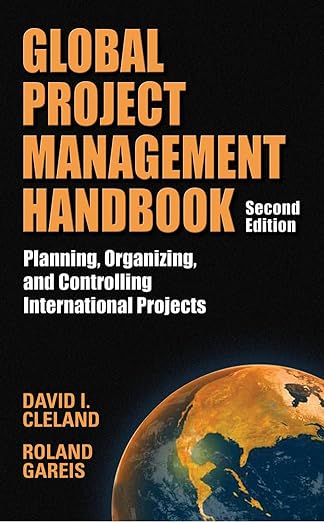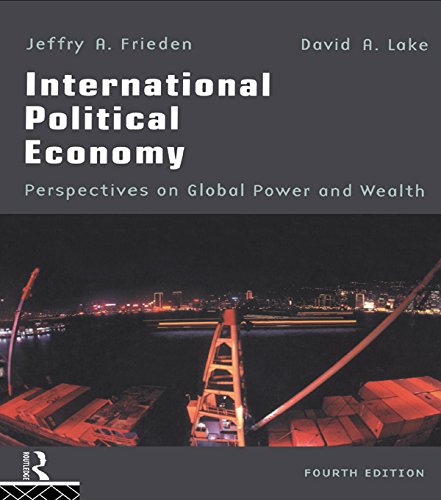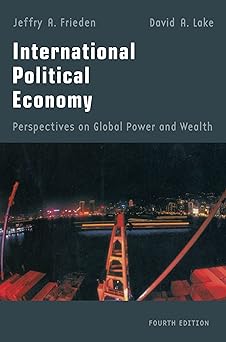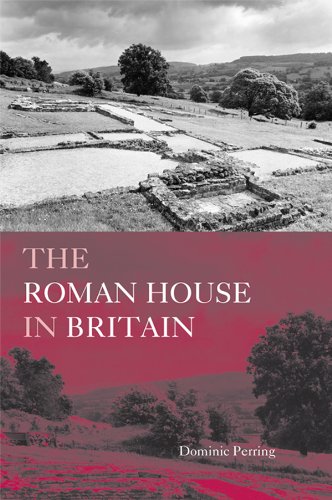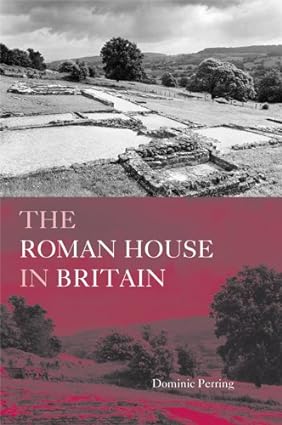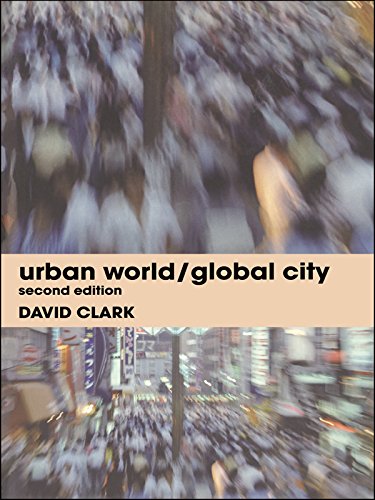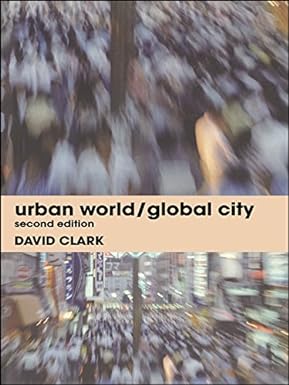Adobe Photoshop CS5 Classroom in a Book (PDF/EPUB Version)
$18.99
This is the eBook version of the printed book.
Creative professionals seeking the fastest, easiest, most comprehensive way to learn Adobe Photoshop CS5 choose Adobe Photoshop CS5 Classroom in a Book from the Adobe Creative Team at Adobe Press. The 14 project-based lessons in this book show readers step-by-step the key techniques for working in Photoshop CS5.
In addition to learning the key elements of the Photoshop interface, this completely revised CS5 edition shows readers how to edit images with precise selection control, correct a wide range of lens-based errors, interactively transform their images with the new Puppet Warp tool, and easily remove or replace image elements with the new Content-Aware Fill mode. The book also covers new powerful painting effects to artistically enhance images and shows how to combine multiple exposures into a single HDR image.
“The Classroom in a Book series is by far the best training material on the market. Everything you need to master the software is included: clear explanations of each lesson, step-by-step instructions, and the project files for the students.” —Barbara Binder, Adobe Certified Instructor, Rocky Mountain Training
Classroom in a Book®, the best-selling series of hands-on software training workbooks, helps you learn the features of Adobe software quickly and easily. Classroom in a Book offers what no other book or training program does—an official training series from Adobe Systems Incorporated, developed with the support of Adobe product experts.
All of Peachpit’s eBooks contain the same content as the print edition. You will find a link in the last few pages of your eBook that directs you to the media files.
Helpful tips:
- If you are able to search the book, search for “Where are the lesson files?”
- Go to the very last page of the book and scroll backwards.
- You will need a web-enabled device or computer in order to access the media files that accompany this ebook. Entering the URL supplied into a computer with web access will allow you to get to the files.
- Depending on your device, it is possible that your display settings will cut off part of the URL. To make sure this is not the case, try reducing your font size and turning your device to a landscape view. This should cause the full URL to appear.
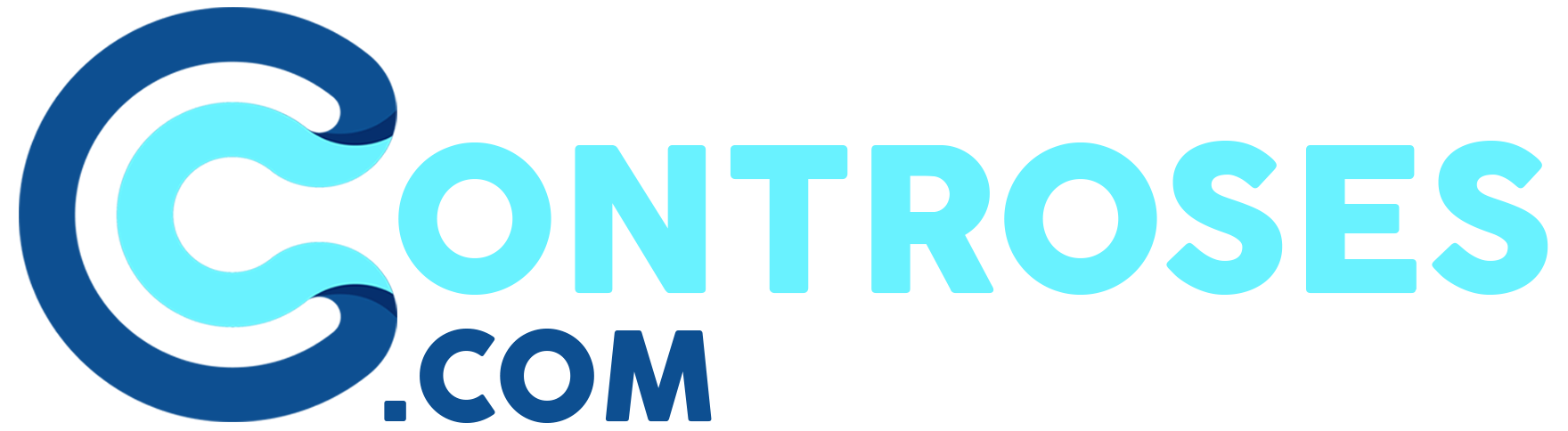
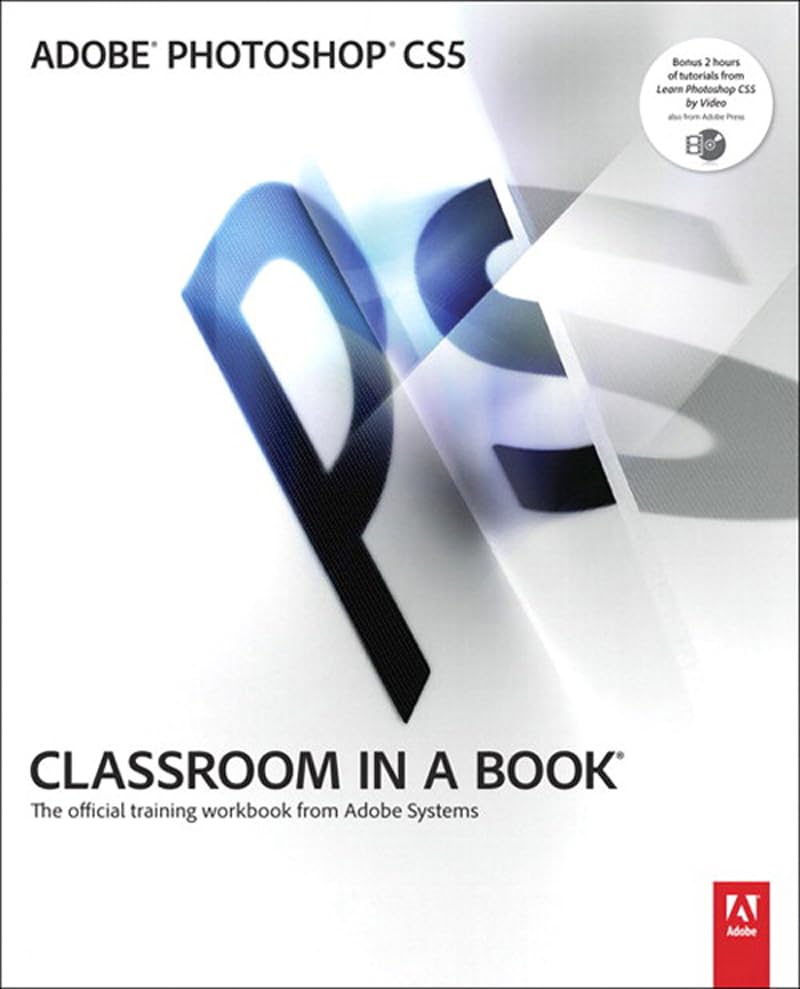
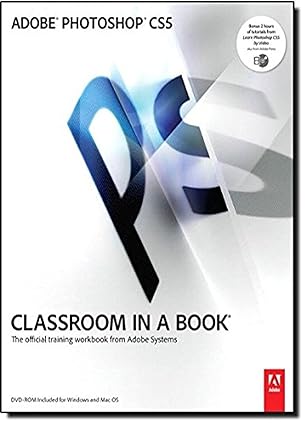
_wnk4lxcseu.jpg)
_lmaffoyhnh.jpg)